UPDATE APRIL 2020:
New video added that runs through the entire configuration.
This method can also be used with the normal digico macro buttons and no Macro Stream SD
>>>>>>>>>>>>>>>>>>>>>>>>>
In this blog post I describe how to use the Macro Stream SD to send OSC messages to external equipment and computers on the network through the DiGiCo SD console for example controlling the transport of a virtuel soundcheck DAW.
Using the Input channel controllers generic OSC under External Control I was able to send commands to my Reaper that is the daw I use for virtuel soundcheck. This is only a one way solution sending a macro command from the Macro Stream to the DiGiCo SD and then this console passes it to the target device – Reaper DAW in my case. Follow the screen shots and the details below. This procedure only allows OSC messages one way from det Macro Stream through the console and then terminates at the OSC receiver.
Click here for more info on the Macro Stream
Have fun!
Regards,
Uffe
1: On the DiGiCo SD main screen open the “External Control”-window in the most right drop down menu “Setup”.
2: Now setup the macro stream in the external control as and DiGiCo pad device and make sure the connection works with macros as normal.
3: Then set up the “other OSC” device ie. in my instance the ip of my mac running Reaper. Remember to use different send and receive ports.
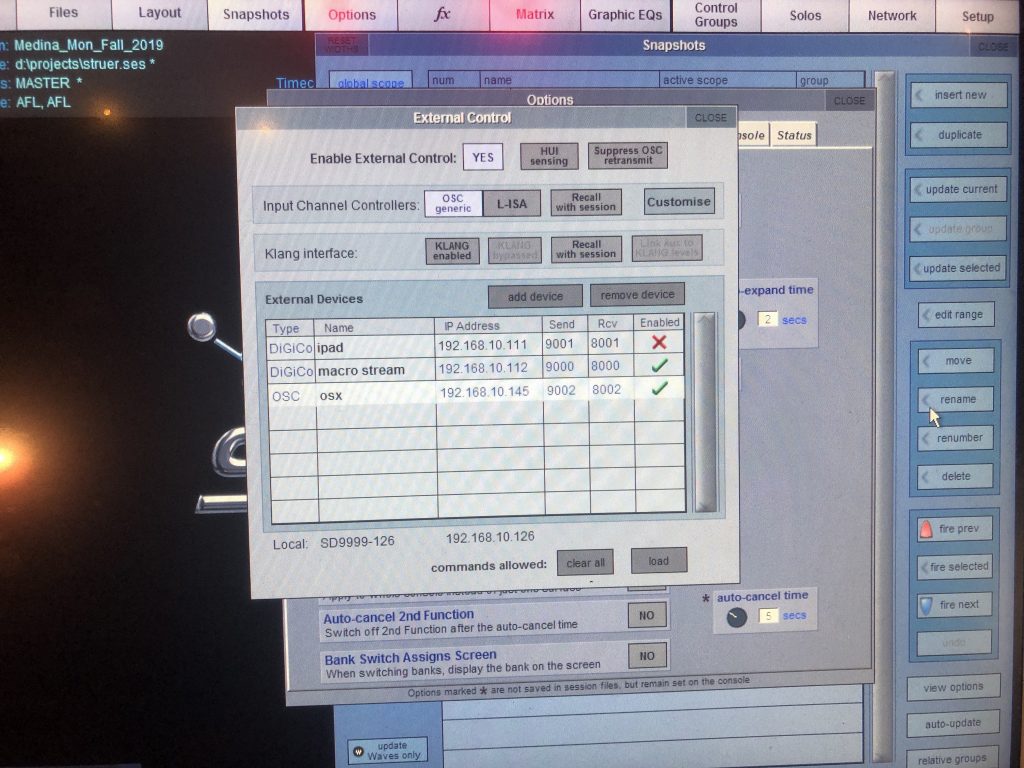
4: Now configure the “Input Channel Controllers” by hitting the “Customize” button.
5: Here you can define the specific OSC parameters to call according to the OSC implementation in the target device (ie. Reaper)
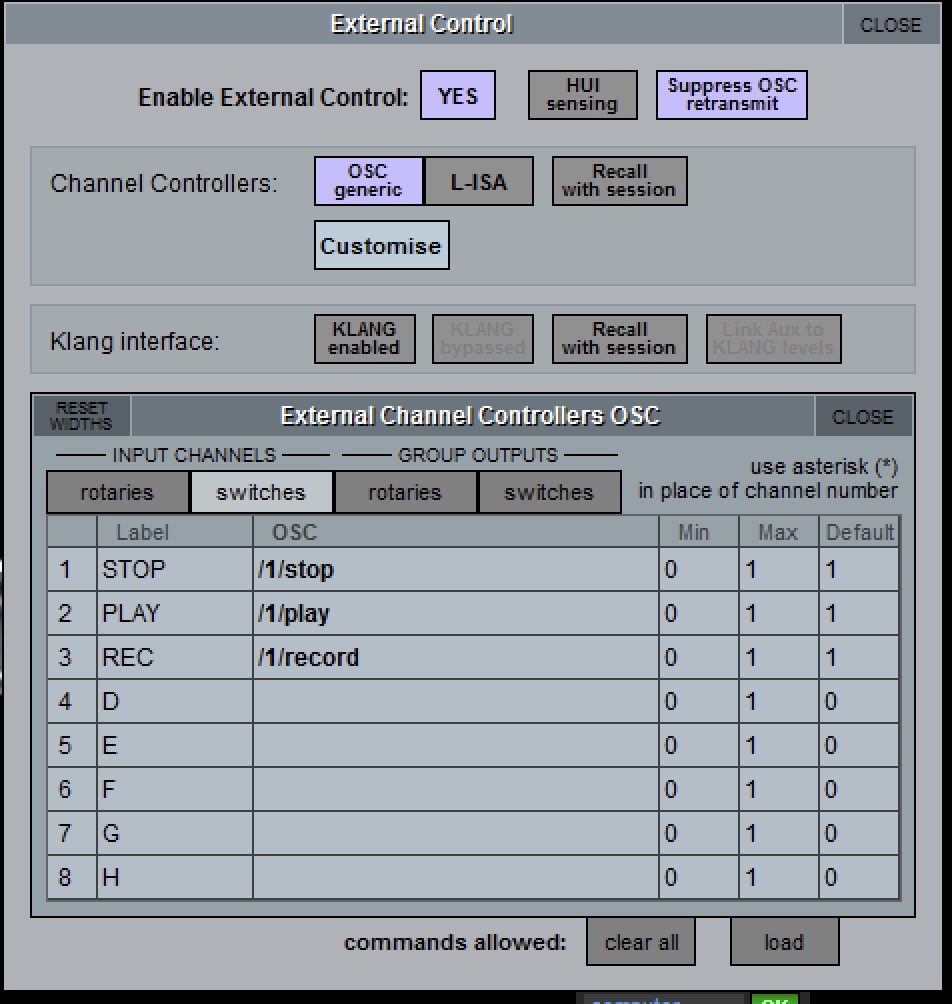
6: Now you just need to create the macro that activates the Input Channel Control function you just defined. Under “Command Type” chose “Inout Channels” and under commands scroll almost all the way down to “rotary A – button A – rotary B – …” and chose the one you used when defining the osc parameters under step 5. To get it to send out a 1 as the OSC payload create two lines. The first with the off button state and the second with the one button state.

7: Activate the osc target software (in reaper you need to add and OSC implementation).
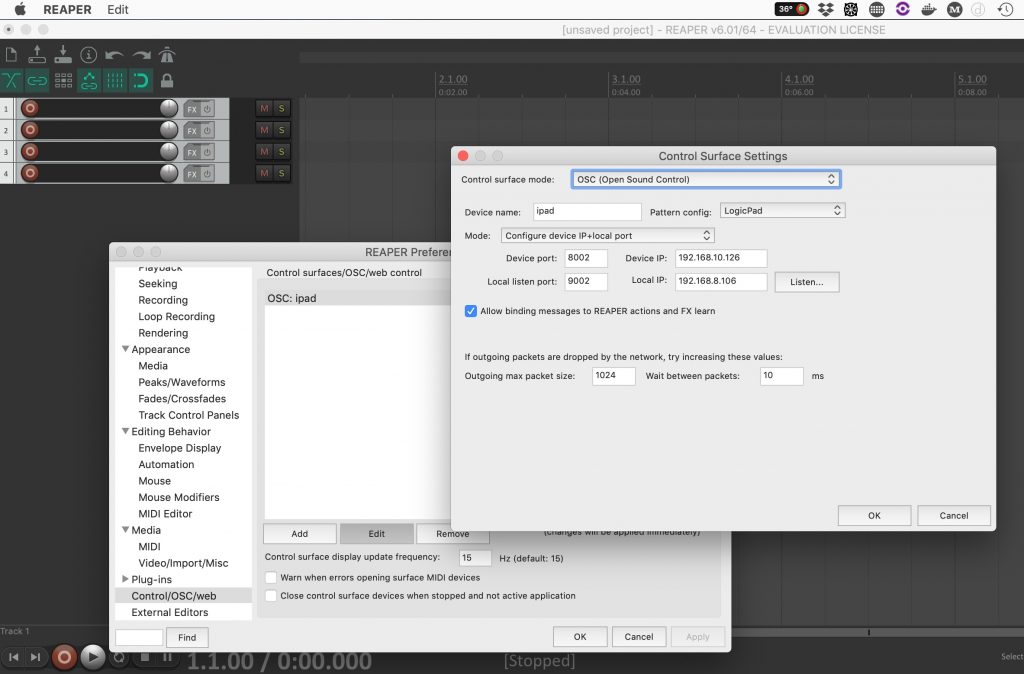
8: Test and make sure it works 🙂

Hi Uffe,
A couple questions regarding issues I am running into.
First, I am able to get this to work on an older MBP with internal ethernet running Reaper, but not my 2015 which requires a thunderbolt to ethernet adaptor. It seems Reaper cannot utilize OSC from the adaptor, only the wireless card or “host” network. Do you have any insight into this?
Secondly, when using the “listen” function on the Reaper OSC control panel, I am getting alternating 1 and 0 commands when the Macro is in Toggle mode> If I switch the Macro to On, I do not get a “1” but when switched to Off, I do get a “0”. Any insight here as well.
Thanks for the build!
Hi David
Thanks for your comment. I have now uploaded a new video to this post that explains almost everything and also how to get 1’s going out every time. I have been using USB ethernet devices with macbook pro for this without issues. Make sure that you have a valid IP address in the OS X network pref window and that this is the same in the Control/OSC/WEB > EDIT > Local IP .
Let me know if I can help you further with this.
Cheers,
Uffe